Snapchat has become one of the most popular social media apps, known for its fun and creative filters that can transform your photos in seconds. Whether you want to add a playful touch, enhance your features, or completely change your look, Snapchat filters offer a wide range of options. In this article, we’ll guide you through the steps to edit your photos using Snapchat filters, helping you create stunning and shareable images.
Before diving into the world of Snapchat filters, make sure you have the app installed on your smartphone. If you haven’t already, download Snapchat from the App Store (for iOS devices) or Google Play Store (for Android devices). Once installed, open the app and create an account or log in if you already have one.
1. Accessing Snapchat Filters
To access Snapchat filters, follow these simple steps:
- Open the Snapchat app and ensure you’re on the camera screen.
- Tap on your face to activate the facial recognition feature. You’ll see a grid appear on your face, indicating that Snapchat has detected it.
- Swipe left or right to browse through the available filters. Snapchat offers a wide variety of filters, including beauty filters, animal filters, and themed filters for special occasions.
Tip: If you don’t see the desired filter, try updating your Snapchat app to access the latest filter options.
2. Applying Filters to Your Photos
Once you’ve found a filter you like, it’s time to apply it to your photo:
- Position your face within the camera frame, ensuring that the filter aligns properly with your features.
- Tap and hold on your face to capture the photo with the selected filter applied.
- Release your finger to stop recording.
Snapchat filters are designed to work seamlessly with facial features, so make sure your face is clearly visible and well-lit for the best results.
3. Customizing Your Filtered Photos
Snapchat offers additional tools to further customize your filtered photos:
- After capturing your photo, tap on the Stickers icon (the square smiley face) to add stickers, emojis, or Bitmojis to your image.
- Use the Text icon (the T symbol) to add captions or text overlays to your photo. You can change the font style, color, and size to match your preferences.
- Experiment with the Pencil icon to draw or doodle on your photo, adding a personal touch to your creation.
Tip: Don’t be afraid to mix and match different customization options to create a unique and eye-catching photo.
4. Saving and Sharing Your Edited Photos
Once you’re satisfied with your edited photo, it’s time to save and share it:
- Tap the Download icon (the downward-facing arrow) to save your edited photo to your device’s camera roll.
- To share your photo on Snapchat, tap the Send icon (the blue arrow) and select the friends you want to send it to, or add it to your Snapchat story for all your friends to see.
- You can also share your edited photo on other social media platforms by tapping the Share icon (the upward-facing arrow) and selecting the desired platform.
Remember, Snapchat photos disappear after a set time (usually 24 hours), so make sure to save your edited photos if you want to keep them permanently.
Conclusion
Editing photos with Snapchat filters is a fun and easy way to enhance your images and express your creativity. By following the steps outlined in this article, you’ll be able to access a wide range of filters, customize your photos with stickers and text, and share your creations with friends and followers.
So go ahead, experiment with different filters, and let your imagination run wild! With Snapchat filters, the possibilities are endless, and you’re sure to create photos that will impress and entertain your audience.
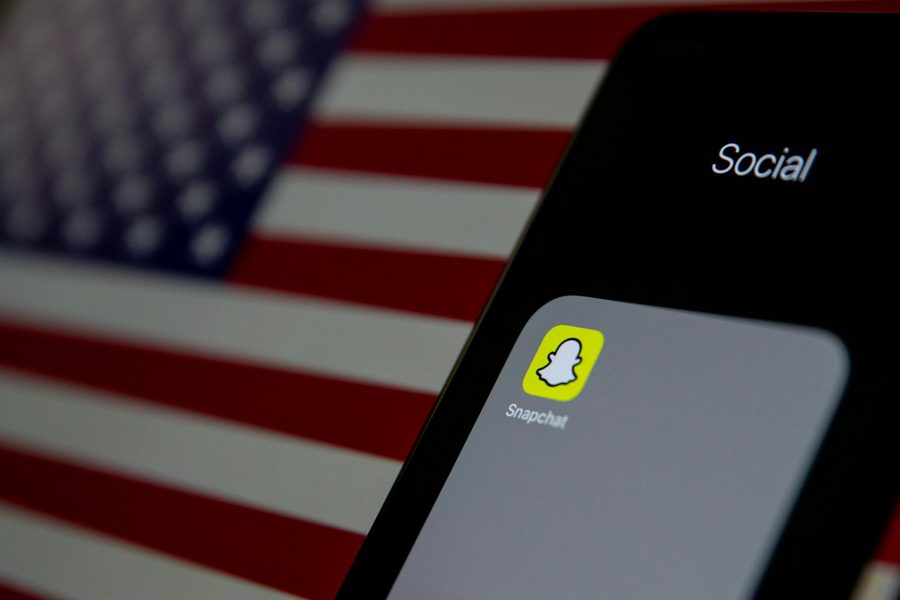
Leave a Reply