Ever needed to get quick answers from a document or PDF right on your phone? The file upload feature in the Perplexity app for Android makes it super easy to ask questions about your files and get instant help. Whether you’re a student, researcher, or just someone who wants to break down a long report, this tool can save you a ton of time. No more scrolling through endless pages-just upload, ask, and get what you need.
I’ve used this feature to summarize books, translate notes, and even get feedback on my drafts. If you’re new to Perplexity or just haven’t tried uploading files yet, I’ll walk you through the whole thing. You’ll see how simple it is, what types of files you can use, and some tips to make the most out of it. Let’s get into it! 📱✨
How the File Upload Feature Works
Perplexity’s file upload isn’t just for PDFs-you can also upload plain text, images, and code files. Once your file is uploaded, the app uses its AI to read and answer your questions based on the content. It’s perfect for summarizing long documents, getting explanations for tough topics, or even proofreading your writing. If your file is short, the app will read the whole thing; for longer files, it picks out the most important parts to answer your questions.
Privacy is a big deal here. Your files stay private and are only used to answer your questions. Free users can upload up to three files a day (each up to 25 MB), while Pro users get unlimited uploads. You can upload up to four files at once, and your files stick around for 30 days if you need to ask more questions later.
Steps to Upload and Chat with Your Files
1. Open the Perplexity app and log in to your account.
2. Tap the search bar to start a new thread.
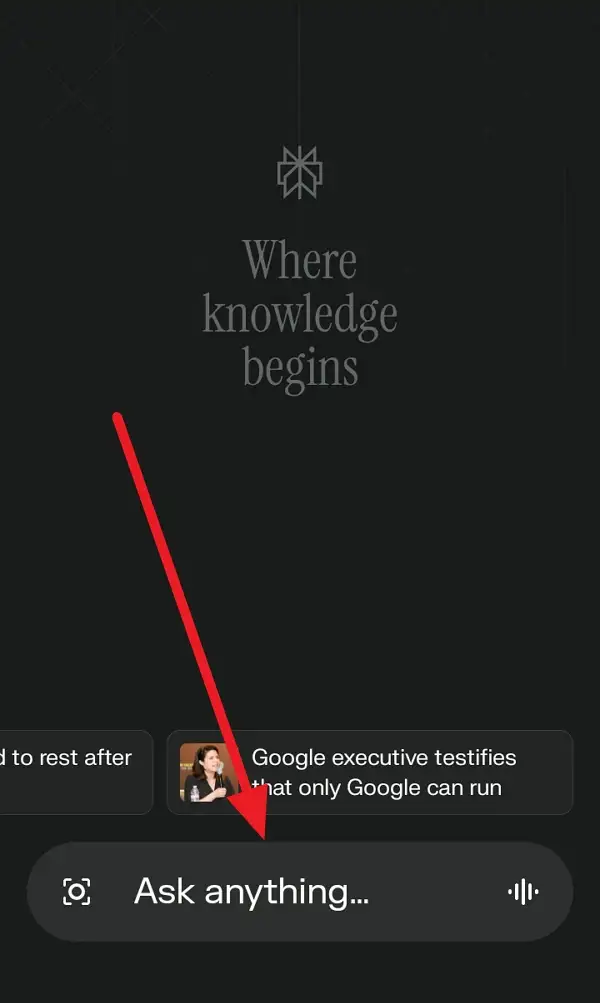
3. Look for the “🔗 Attach” button next to the search bar and tap it.
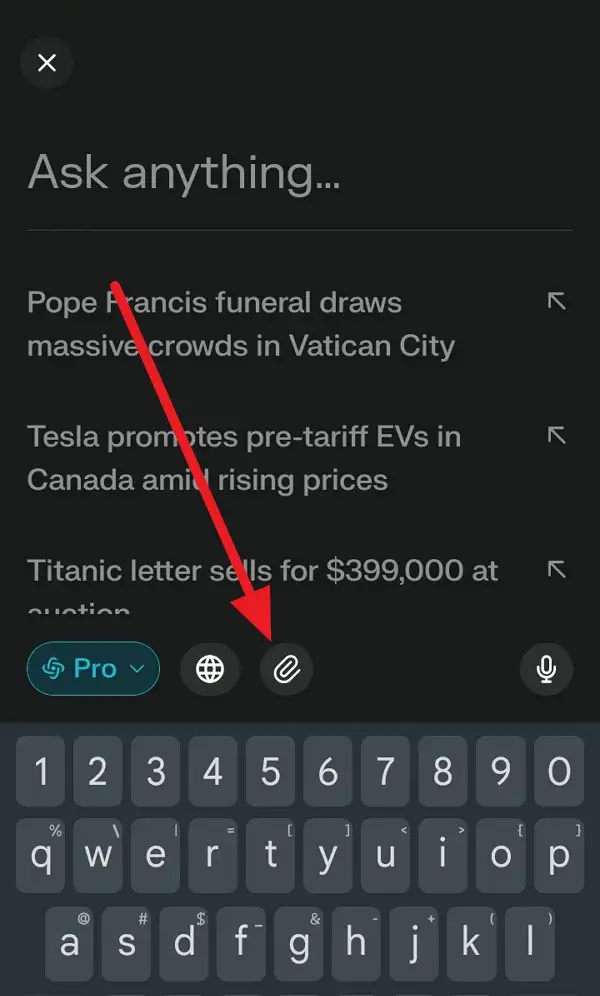
4. Next select “Upload a file.”
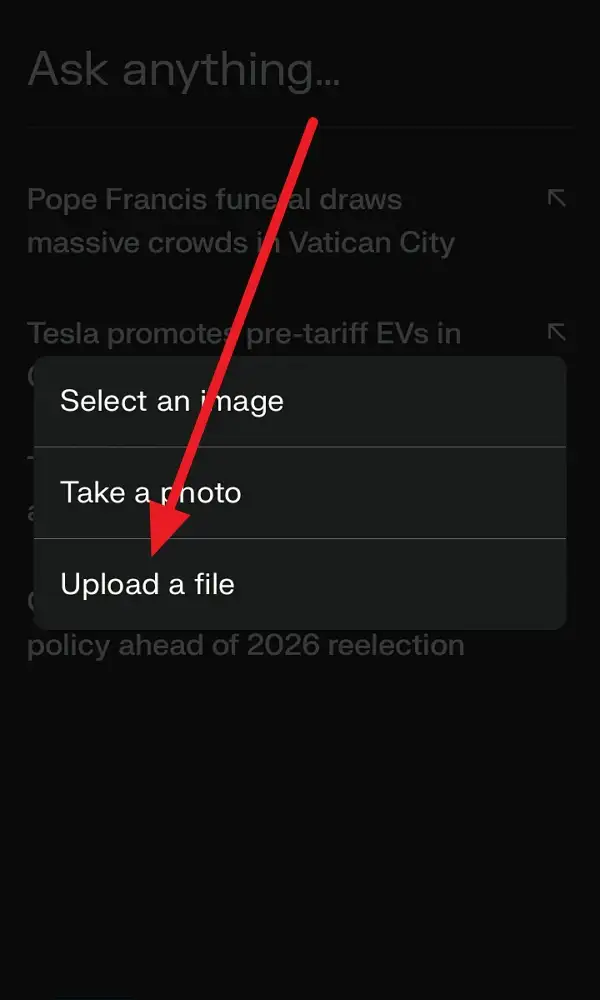
5. Pick the file you want to upload from your device (like a PDF, text file, or image).
6. Wait for the file to finish uploading (it may take a few seconds).
7. Type your question or prompt about the file in the search bar.
8. Hit send and watch the app analyze your file.
9. Read the answer or summary based on your file’s content.
10. Ask follow-up questions if you want more details.
11. Repeat for up to three files a day (or more if you’re a Pro user).
Tips for Getting the Most Out of File Uploads
If you’re uploading a long document, keep your questions specific to get better answers. For example, instead of just asking for a summary, you can ask about a certain chapter or section. The app is smart, but the more direct your question, the more helpful the response.
You can’t download the files after uploading, but you can always see snippets of the text in the “View Sources” area. If you’re working on a project or research, this makes it easy to keep track of what you’ve asked and what answers you’ve gotten. And don’t forget-your files will be available for 30 days, so you can come back and ask more questions any time.
Conclusion
Using the file upload feature on the Perplexity app for Android is a real time-saver. Just upload your file, ask your questions, and get answers without any hassle. It works for all sorts of files and is perfect for anyone who wants quick, reliable info straight from their documents.
Give it a try next time you need to break down a long report, summarize a book, or just get some help with your notes. It’s easy, private, and works right from your phone. Happy uploading! 🚀
FAQs
How many files can I upload each day on the free plan?
You can upload up to three files a day if you’re using the free version.
What types of files can I upload?
You can upload PDFs, plain text files, images, and code files.
What’s the maximum file size for uploads?
Each file can be up to 25 MB.
Can I upload more than one file at a time?
Yes, you can upload up to four files at once.
Are my uploaded files private?
Yes, your files are private and only used to answer your questions-they’re not shared or used for anything else.
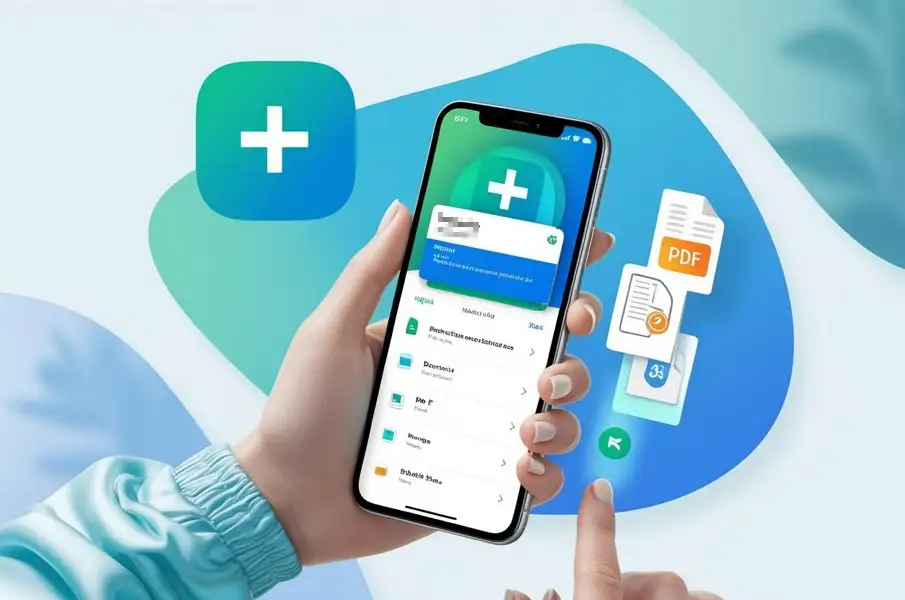
Leave a Reply