In today’s fast-paced digital world, having access to accurate and reliable information at your fingertips is crucial. Perplexity AI, an innovative search engine and AI assistant, offers just that. If you’re an Android user looking to harness the power of Perplexity AI on your mobile device, you’re in the right place. This guide will walk you through the step-by-step process of setting up your Perplexity account on your Android phone, ensuring you can make the most of this powerful tool wherever you go.
Why Choose Perplexity AI?
Before we dive into the setup process, let’s briefly explore why Perplexity AI is worth your time. Unlike traditional search engines, Perplexity AI uses advanced artificial intelligence to provide more accurate, context-aware answers to your queries. It can understand complex questions, offer detailed explanations, and even cite its sources, making it an invaluable tool for research, learning, and everyday information gathering.
Setting Up Your Perplexity Account on Android
Now, let’s get into the nitty-gritty of setting up your Perplexity account on your Android device. Follow these steps carefully to ensure a smooth setup process:
- Download the Perplexity AI App:
Open the Google Play Store on your Android device and search for “Perplexity AI.” Look for the official app with the Perplexity logo. Tap “Install” to download and install the app on your device. The app is free to download, so you won’t need to worry about any upfront costs. - Launch the App:
Once the installation is complete, tap “Open” in the Play Store or find the Perplexity AI icon on your home screen or app drawer and tap to launch it. - Choose Your Sign-Up Method:
When you open the app for the first time, you’ll be presented with several options to create your account. You can choose to sign up using your Google account, Apple ID (if you have one set up on your Android device), or your email address. Select the method that’s most convenient for you. - Sign Up with Google:
If you choose to sign up with Google, you’ll be prompted to select the Google account you want to use (if you have multiple accounts on your device). Once you select an account, Perplexity will ask for permission to access certain information. Review the permissions and tap “Allow” if you’re comfortable with them. - Sign Up with Email:
If you prefer to use your email, tap the “Continue with email” option. Enter your email address in the provided field and tap “Continue.” Perplexity will send a verification link to your email. Open your email app, find the message from Perplexity, and tap the verification link to confirm your account. - Create Your Profile:
After verifying your account, you’ll be asked to create a username and select an avatar. Choose a unique username that represents you and either upload a profile picture or select one of the provided avatars. This step is optional, but it can help personalize your experience. - Set Your Preferences:
Perplexity will now guide you through a brief onboarding process where you can set your preferences. This includes choosing topics you’re interested in, setting your preferred language for responses, and deciding whether you want to allow Perplexity to use your data to improve its AI models. Take your time to go through these options and select what works best for you. - Explore the Interface:
Once you’ve completed the setup, you’ll be taken to the main interface of the Perplexity app. Take a moment to familiarize yourself with the layout. You’ll see a search bar at the top where you can enter your queries, a “Discover” section with trending topics, and a menu at the bottom for accessing different features of the app. - Try Your First Query:
To get a feel for how Perplexity works, try entering a question in the search bar. Start with something simple like “What’s the weather like today?” or “Who won the last World Cup?” Observe how Perplexity processes your query and provides a detailed answer, often with citations to its sources. - Explore Advanced Features:
As you become more comfortable with the basic functionality, start exploring some of Perplexity’s advanced features. These include the ability to upload images for visual queries, access to different AI models (if you’re a Pro subscriber), and the option to create collections of your searches for easy reference later.
Making the Most of Your Perplexity Account
Now that you’ve set up your account, here are some tips to help you get the most out of Perplexity AI on your Android device:
- Use Natural Language: Perplexity AI is designed to understand natural language queries, so don’t be afraid to ask questions as you would to a human. Instead of using keywords, try full sentences or even complex questions.
- Leverage Follow-Up Questions: After receiving an answer, you can ask follow-up questions to dig deeper into a topic. Perplexity maintains context, so your follow-ups can build on previous queries.
- Explore Different Modes: Perplexity offers different modes like “Academic” for scholarly research or “Writing” for help with composition. Experiment with these to see which best suits your needs.
- Save Interesting Searches: If you come across particularly useful information, save it to a collection for easy access later. This feature is great for ongoing research or projects.
- Check Source Citations: Perplexity provides citations for its information. Take advantage of this by checking the sources to verify information or to explore topics further.
Conclusion
Setting up your Perplexity account on your Android device opens up a world of intelligent search and AI-assisted information gathering. By following the steps outlined in this guide, you’ll be well on your way to leveraging this powerful tool for your daily information needs, research projects, or simply satisfying your curiosity. Remember, the more you use Perplexity, the more familiar you’ll become with its capabilities, allowing you to craft better queries and get more precise answers. Happy searching!
FAQs
Is Perplexity AI free to use on Android?
Yes, Perplexity AI offers a free version with basic features. There’s also a Pro subscription available for users who want access to advanced features and more powerful AI models.
Can I use Perplexity AI offline on my Android device?
No, Perplexity AI requires an internet connection to function as it relies on real-time web searches and cloud-based AI models to generate responses.
How does Perplexity AI protect my privacy?
Perplexity AI takes privacy seriously. While it does collect some data to improve its services, you can adjust your privacy settings in the app. Additionally, you can use the incognito mode for searches you don’t want to be associated with your account.
Can I sync my Perplexity account across multiple devices?
Yes, your Perplexity account can be accessed from multiple devices, including your Android phone, tablet, or web browser on a computer. Your searches and collections will sync across devices.
How often is the Perplexity AI app updated on Android?
Perplexity regularly updates its Android app to improve performance, add new features, and fix bugs. It’s recommended to keep your app updated to ensure you have access to the latest improvements and capabilities.
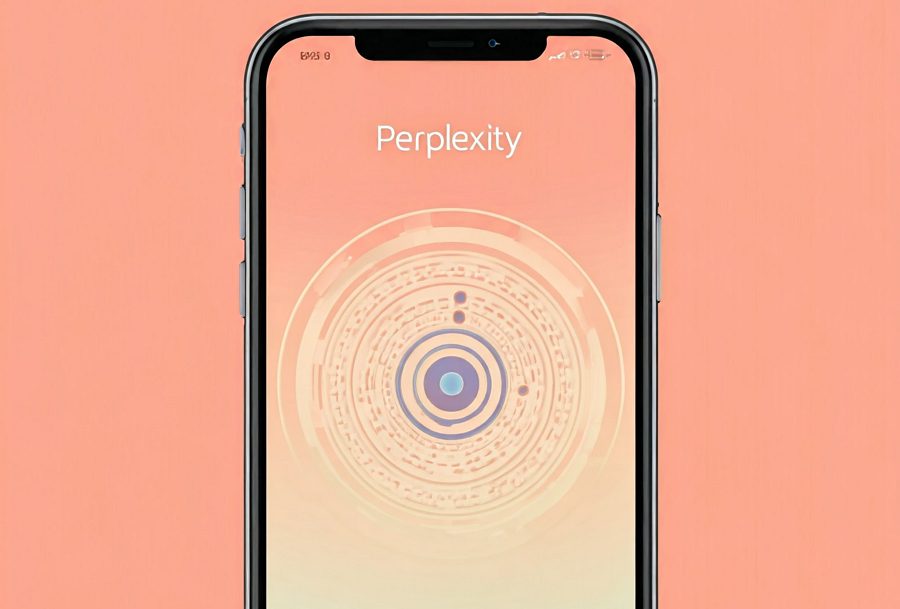
Leave a Reply