Ever get that feeling you forgot to log out of Perplexity on your phone? Yeah, I’ve been there. If you’re sharing your device or just want to keep things private, logging out is the way to go. I’ll walk you through the exact steps, so you don’t have to stress about your account hanging open. This guide is all about keeping your info safe and making sure you know how to sign out—quick, easy, and no drama.
Sometimes, the Perplexity app interface can be a little confusing, especially with all the icons and menus. If you’re like me, you just want to get in, get your answer, and log out when you’re done. No hunting around. I’ve got your back with a simple step-by-step and some quick answers to stuff you might be wondering about. Let’s get into it! 🔒📱
How to Log Out from Perplexity on Android
Here’s the exact way to sign out of your Perplexity account from the Android app:
1. Open the Perplexity app on your phone.
2. Tap the profile icon at the top left corner of the screen.
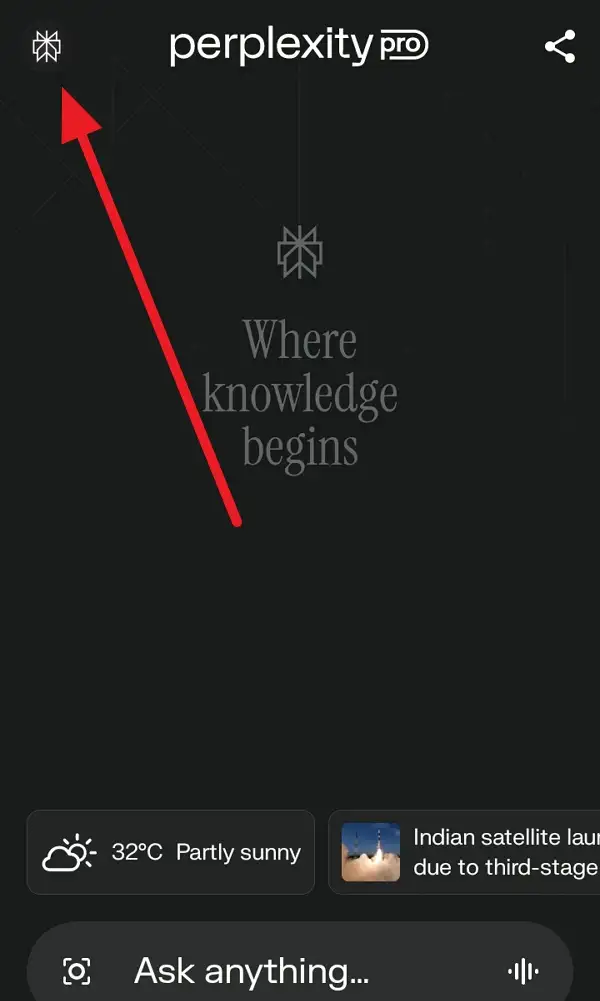
3. This takes you to the settings menu.
4. Scroll down until you see the Logout option.
5. Tap on Logout.
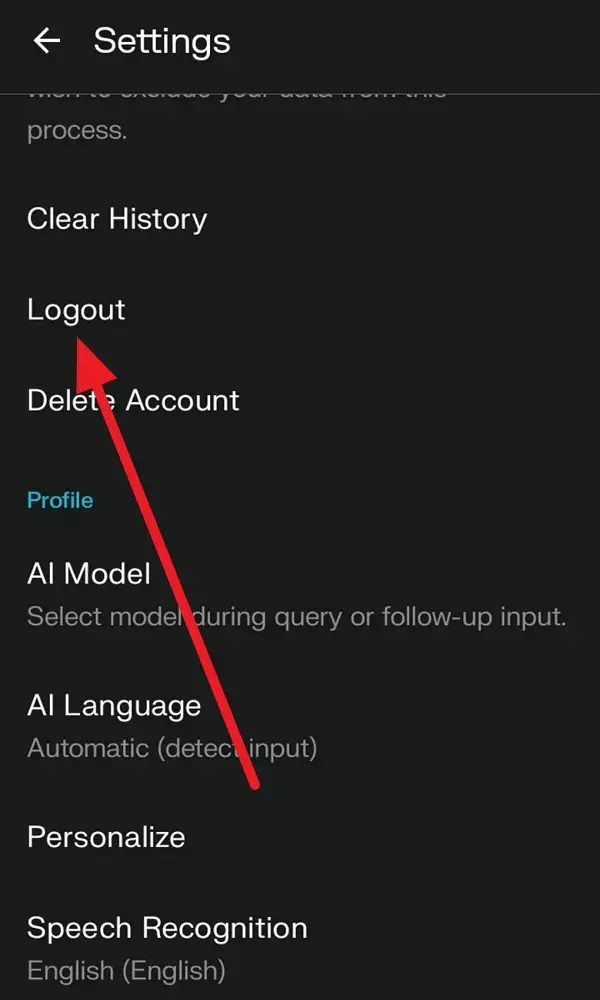
6. You’ll get a confirmation pop-up—tap Logout again to confirm.
7. Wait a second, and you’ll be logged out.
8. If you want to log out from all devices, look for an option that says Sign Out from All Sessions (if available).
9. Done! You’re out and your account is safe.
10. Close the app if you’re finished.
Why Logging Out on Shared Devices Matters for Your Privacy
Logging out isn’t just about keeping your account tidy—it’s about protecting your personal info. If you use a shared phone or tablet, someone else could open the app and see your chats or even mess with your account. A quick sign out keeps your data locked down and gives you peace of mind.
On top of that, Perplexity sometimes stores session info, so logging out clears your session and makes sure no one else can pick up where you left off. It’s a small habit that can save you from headaches later. I always log out when I’m done, especially if I’m using a friend’s device or a public phone.
What to Do If You Can’t Find the Log Out Button
Sometimes, app updates move things around or the interface just looks different. If you can’t find the log out button, double-check for a gear icon (settings) or your profile picture—those usually lead you to the right spot. Still stuck? Try closing and reopening the app, or check for updates in the Play Store. If all else fails, uninstalling and reinstalling the app will log you out, but that’s a last resort.
If you’re worried about your account being open somewhere else, look for Sign Out from All Sessions in the settings. This will log you out everywhere, not just on your phone. Handy if you forgot to log out on another device!
Conclusion
Logging out of Perplexity on Android is super simple, but it’s a step a lot of people skip. I always make sure to sign out, especially on shared devices, just to keep my info safe. It only takes a few taps, and you’re done—no fuss, no worries.
If you ever get lost in the menus, just remember: profile icon, scroll down, hit Log Out, and confirm. Easy as that. Stay safe and keep your account locked down! 🔐
FAQs
How do I log out of Perplexity on my Android phone?
Tap the profile icon, scroll down, and tap Log Out—then confirm.
Can I log out from all devices at once?
Yes, look for Sign Out from All Sessions in the settings if you want to log out everywhere.
What if I can’t find the log out button?
Check under the profile or settings menu; if it’s missing, try updating the app.
Is my data safe after I log out?
Yep, logging out locks your account, so no one can access it without logging back in.
Do I need to log out every time?
If you’re on a shared or public device, definitely log out when you’re done. On your personal phone, it’s up to you, but it’s a good habit!
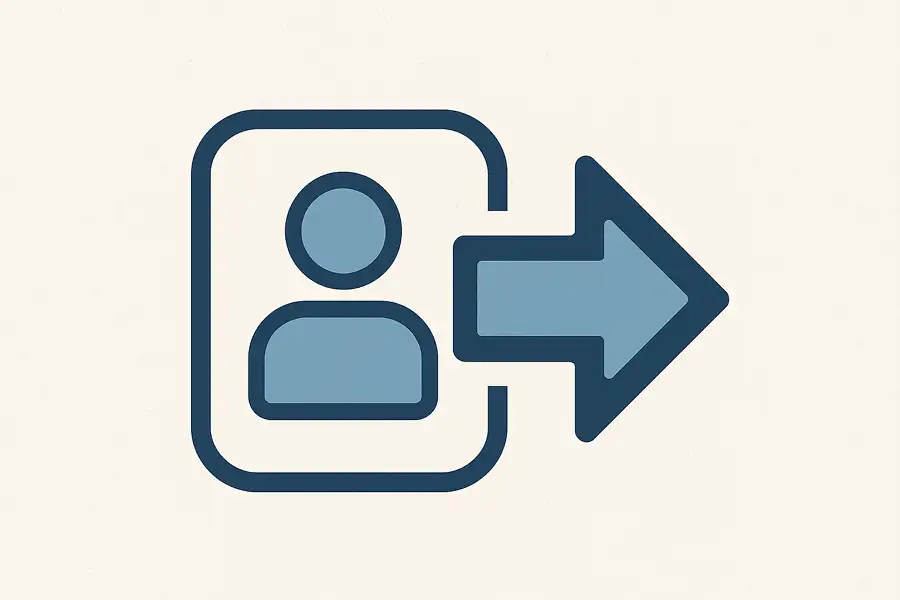
Leave a Reply