Ever wished you could just listen to Perplexity’s answers instead of reading them? Maybe you’re multitasking, or you’d rather hear the info while you’re on the move. You’re not alone—lots of people want this feature, especially on Android. Sometimes it works, sometimes it’s missing, but here’s what you can do right now if you want to hear Perplexity’s answers out loud.
This guide walks you through the current process, step by step. I’ll show you how to use the app, tap the right icons, and listen to what Perplexity has to say. If you’ve ever struggled with voice features or just want a quick way to get answers without staring at your phone, keep reading.
How the Perplexity App Lets You Listen to Answers
The Perplexity app for Android is built to let you ask questions and get answers, just like on the web. You can type or use your voice to ask, and you get clear, detailed replies. One of the most useful things is the ability to listen to answers instead of reading them. This is great for people who prefer audio or need to keep their eyes free.
Sometimes, the voice playback feature (where you tap an earphone or play icon to hear the answer) is available, but users have noticed it can disappear after updates. If you don’t see it, you’re not alone—many have reported this, but the feature is likely to come back. Meanwhile, here’s how to use it if it’s working for you, and what to do if it’s not.
Step-by-Step Listening to Perplexity Answers on Android
- Open the Perplexity app on your Android device.
- Tap on the library icon to see your past questions and answers.
- Choose the answer you want to hear by tapping on it.
- If you want a new answer, type or speak your question in the app.
- Wait for Perplexity to generate the answer.
- Scroll down the answer on the screen.
- Look for an earphone or play icon near the answer.
- Tap the earphone or play icon to start listening.
- Use pause and play buttons to control playback as you listen.
- Close the audio player or tap the X when you’re done.
This process lets you hear answers out loud, making it easy to multitask or just relax while you listen.
What to Do If the Voice Feature Is Missing
Sometimes, the earphone or play icon might not show up. This has happened after updates, and many users have noticed it. If you don’t see the option to listen, check your app settings or try updating the app. The feature is expected to return, but for now, you might have to wait or use other voice features like the built-in microphone for asking questions.
If you really need answers read out loud, you can try using Android’s built-in accessibility features, like “Select to Speak.” This lets you tap any text on your screen and have it read aloud, even inside the Perplexity app.
Why Voice Features Matter on Perplexity
Being able to listen to answers is more than just convenient—it opens up new ways to use Perplexity every day. You can get answers while cooking, driving, or working out. The app’s voice features, like hands-free mode and different voice styles, make it feel like you’re talking to a real assistant.
Even if the text-to-speech feature is missing right now, the team is aware and working on bringing it back. In the meantime, you can still use voice commands to ask questions and get fast, accurate answers.
Conclusion
Listening to Perplexity’s answers on your Android is simple when the feature is available. Just open the app, find your answer, and tap the earphone icon. If you don’t see it, don’t worry—it’s a known issue and will likely return soon.
Voice playback makes Perplexity even more useful for busy people or anyone who prefers audio. Keep an eye out for updates, and enjoy the convenience of having answers read to you, right on your phone.
FAQs
Why can’t I see the earphone icon on my Perplexity app?
This happens sometimes after updates. The feature is temporarily missing for some users, but it should come back soon.
Can I still use voice features in the Perplexity app?
Yes, you can still use the microphone to ask questions and get answers, even if the text-to-speech playback is missing.
How do I listen to answers if the earphone icon is gone?
Try using Android’s “Select to Speak” accessibility feature to have any text on your screen read out loud.
Is the voice playback feature available on iOS?
This guide is for Android. Voice playback features may differ on iOS.
Will the earphone icon return to the Perplexity app?
Many users have reported the feature is missing, but the team is aware and working to bring it back. Stay tuned for updates!
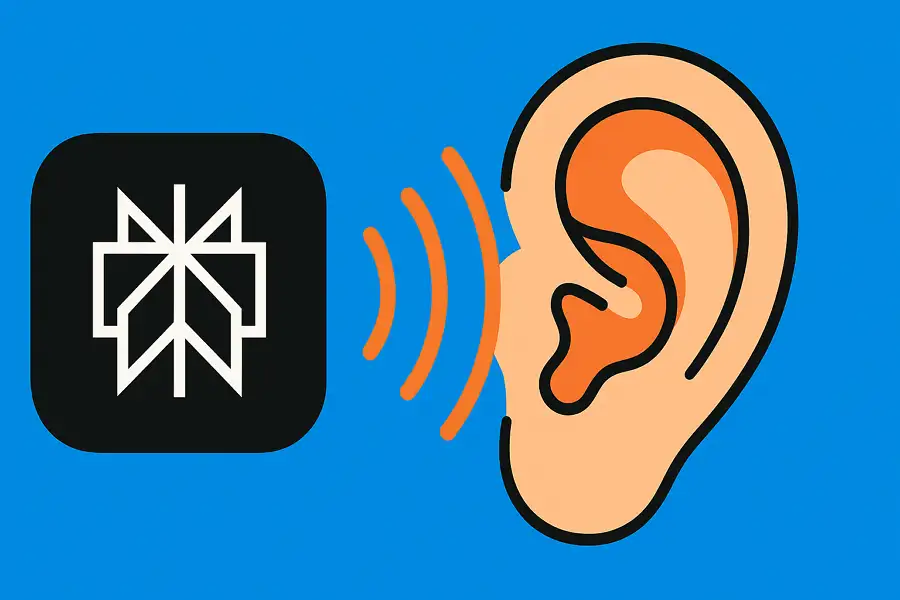
Leave a Reply