When creating videos, whether for social media, presentations, or personal projects, music plays a crucial role in setting the tone and capturing your audience’s attention. Canva, with its user-friendly interface and extensive library of free music tracks, makes it simple to add the perfect soundtrack to your videos. By following a few straightforward steps, you can transform your video from a silent clip to a captivating experience.
Adding music to your videos in Canva can really enhance the mood and engagement of your content. Here’s how you can do it easily:
Why Add Music?
Adding music to your Canva videos is a great way to make them more engaging and set the right mood for your audience. Whether you’re creating social media posts, presentations, or just a fun video, music can make all the difference. Canva offers a wide range of free music tracks that you can use, or you can upload your own audio files.
Getting Started with Canva
To start, you’ll need to open your Canva account and select the video project you want to work on. If you haven’t created a video yet, you can choose from Canva’s templates to get started. Once your project is open, you can begin adding music.
Step-by-Step Guide to Adding Music
1. Open Your Canva Design: Log in to Canva and open the video project you want to edit.
2. Locate the Audio Tab: In the editor menu, find and click the ‘Audio’ tab.
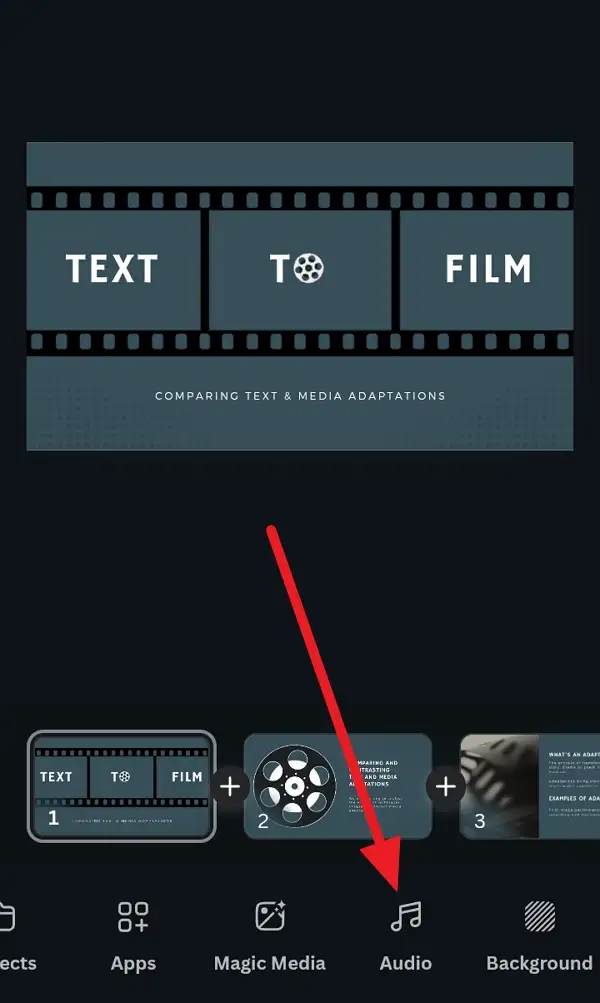
3. Search for Music: Use the search bar to find music that fits your video’s mood, such as upbeat or relaxing.
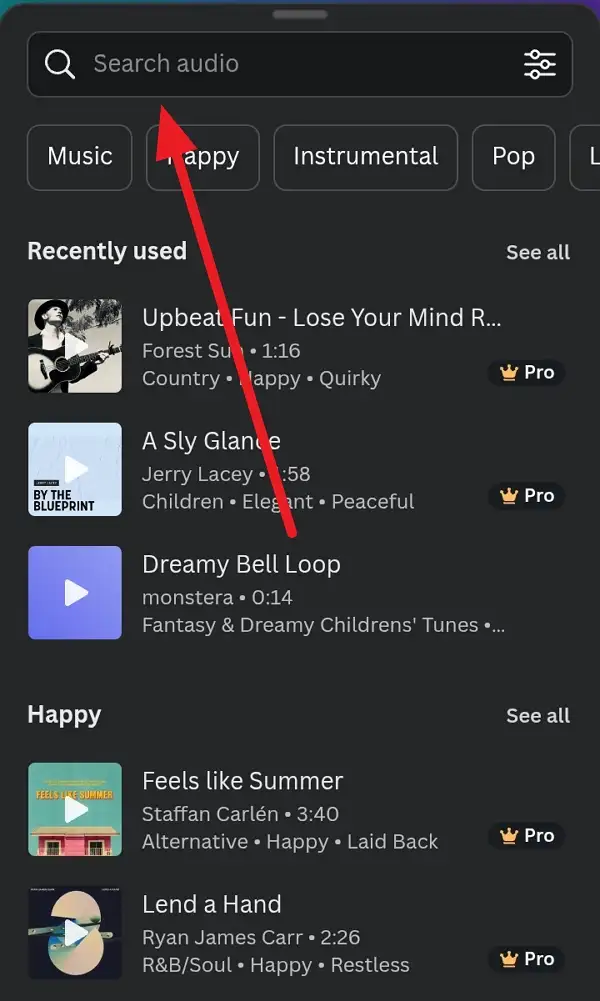
4. Add Music to Your Timeline: Click on the song you want, and it will be added to your video timeline automatically.
5. Trim the Music if Needed: Adjust the track’s length by trimming it to fit your video’s duration.
6. Upload Your Own Audio: If you prefer, you can upload your own audio file by clicking on the ‘Uploads’ tab and selecting the audio icon.
7. Adjust Volume and Timing: Use the volume controls to adjust the music level and ensure it syncs well with your video.
8. Preview Your Video: Play your video to ensure the music fits perfectly.
9. Save and Share: Once satisfied, click ‘Share’ and download your video with the added soundtrack.
10. Customize Further: You can also use Canva’s AI music features to customize tracks directly within the app.
Conclusion
Adding music to your Canva videos is straightforward and can significantly improve the overall impact of your content. With these steps, you can easily create engaging videos that resonate with your audience.
FAQs
How do I add more than one music track to a Canva video?
You can add multiple tracks by repeating the process of searching and adding music. Each track will appear as a separate layer in your timeline.
Can I upload my own audio file to Canva?
Yes, you can upload your own audio files by using the ‘Uploads’ tab and selecting the audio icon.
How do I adjust the audio so it fades out at the end?
To fade out audio, you can use the trim feature to gradually reduce the volume towards the end of the track. However, for precise fade-out effects, you might need to edit the audio file separately before uploading it to Canva.
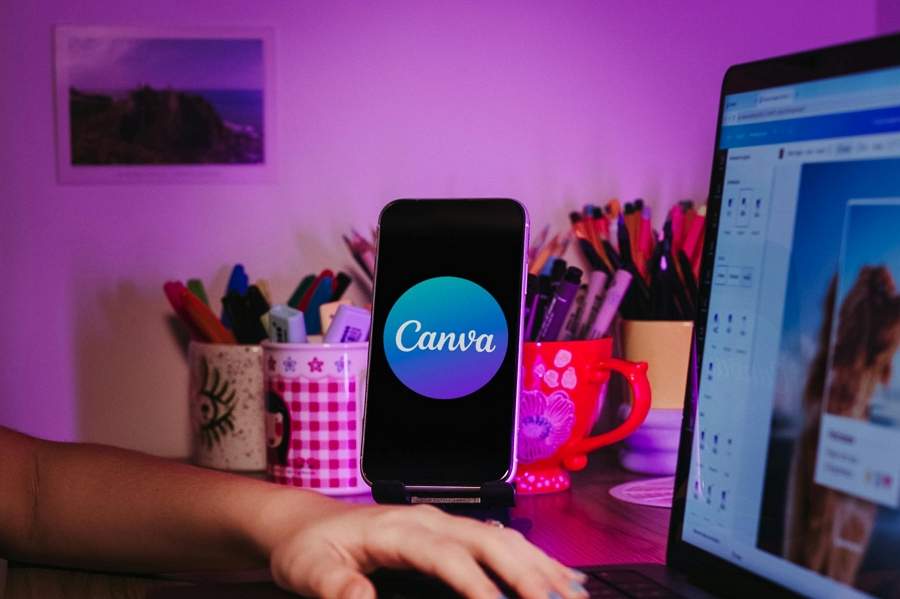
Leave a Reply