Two-step verification, also known as two-factor authentication (2FA), requires users to provide two forms of identification before accessing their accounts. This typically involves something you know (like a password) and something you have (like a phone or security token). While this method is highly effective in preventing unauthorized access, it can become a hurdle if you lose access to your secondary verification method. This article will explore various methods to disable 2-step verification without signing in, ensuring you can regain control of your account.
Steps to Turn Off 2-Step Verification Without Signing In
1. Use Backup Codes
Most services that offer 2-step verification also provide backup codes when you set up the feature. These codes are meant to be used when you cannot access your primary verification method.
- Locate Backup Codes: If you saved your backup codes, locate them. These are usually a set of one-time-use codes provided during the initial setup of 2-step verification.
- Use a Backup Code: When prompted for the verification code during login, enter one of your backup codes. This should grant you access to your account.
- Disable 2-Step Verification: Once logged in, navigate to the security settings of your account and disable 2-step verification.
2. Contact Customer Support
If you do not have access to your backup codes, contacting customer support is the next best option. Most services have a support team that can assist you in regaining access to your account.
- Visit the Support Page: Go to the support page of the service you are trying to access.
- Submit a Request: Look for an option to submit a request or contact support. Explain your situation and provide any necessary information to verify your identity.
- Follow Instructions: The support team will guide you through the process of disabling 2-step verification. This may involve answering security questions or providing identification documents.
3. Use Account Recovery Options
Many services offer account recovery options that can help you regain access without needing to sign in.
- Account Recovery Page: Navigate to the account recovery page of the service.
- Follow Recovery Steps: Follow the steps provided, which may include answering security questions, verifying your email address, or using a recovery phone number.
- Disable 2-Step Verification: Once you have regained access, go to the security settings and disable 2-step verification.
4. Use a Trusted Device
If you have previously logged into your account on a trusted device, you might be able to use it to disable 2-step verification.
- Access Account Settings: On the trusted device, go to the account settings.
- Navigate to Security Settings: Find the security settings section.
- Disable 2-Step Verification: Turn off 2-step verification from the security settings.
5. Use Application-Specific Passwords
Some services allow the use of application-specific passwords (ASPs) to bypass 2-step verification for certain applications.
- Generate an ASP: If you have access to the account settings on a trusted device, generate an application-specific password.
- Use ASP to Log In: Use the ASP to log into your account.
- Disable 2-Step Verification: Once logged in, navigate to the security settings and disable 2-step verification.
Conclusion
Two-step verification is a crucial security feature that protects your online accounts from unauthorized access. However, losing access to your verification method can be a significant inconvenience. By using backup codes, contacting customer support, utilizing account recovery options, accessing a trusted device, or using application-specific passwords, you can disable 2-step verification without signing in. Always ensure to keep your backup codes and recovery options updated to avoid such situations in the future.
By following these steps, you can regain control of your account and manage your security settings effectively. Remember, while disabling 2-step verification can provide immediate access, it is essential to re-enable it or use other security measures to keep your account secure.
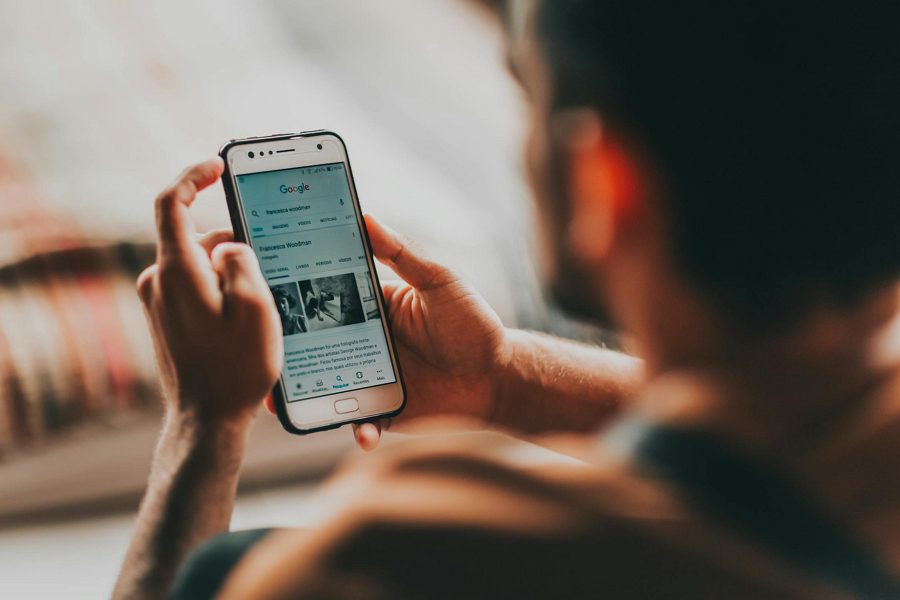
Leave a Reply