Have you ever accidentally deleted an important email on your Android phone and panicked, thinking it was lost forever? Don’t worry – if you deleted the email recently, chances are it’s still in your Trash folder and can be easily restored to your inbox. In this article, we’ll walk through the simple steps to move an email from Trash back to your Inbox in Gmail and other popular Android email apps.
Why Emails Go to the Trash Folder
When you delete an email, it’s not permanently erased right away. Email providers like Gmail automatically move deleted messages to a Trash or Bin folder, where they stay for around 30 days before being permanently deleted. This serves as a safety net in case you accidentally delete something or change your mind and want to restore the email.
The Trash folder is like a holding area for deleted emails before they are purged forever. So if you’ve deleted an email in the past month, follow these steps to restore it back to your Inbox.
How to Move an Email from Trash to Inbox in Gmail
1. Open the Gmail app on your Android phone and tap the three-line menu icon in the top left corner.
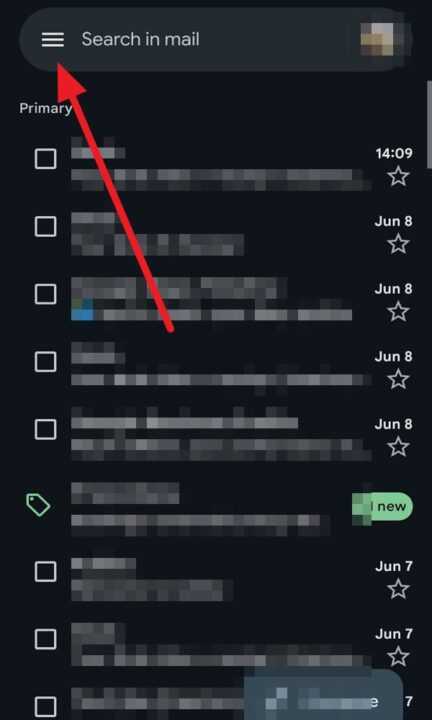
2. Scroll down the menu and tap Trash to open your Trash folder.
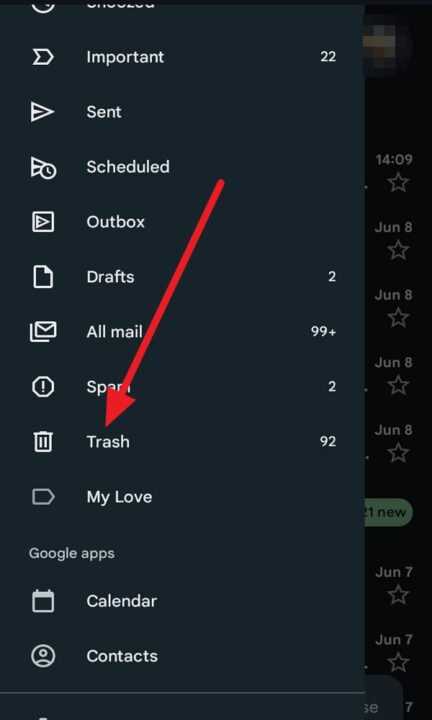
3. Locate the email you want to restore in the list of deleted messages.
4. Tap and hold the email for 1-2 seconds until a checkmark appears to the left of the message, indicating it’s selected.
5. Tap the three-dot menu icon in the top right and select Move to from the options.
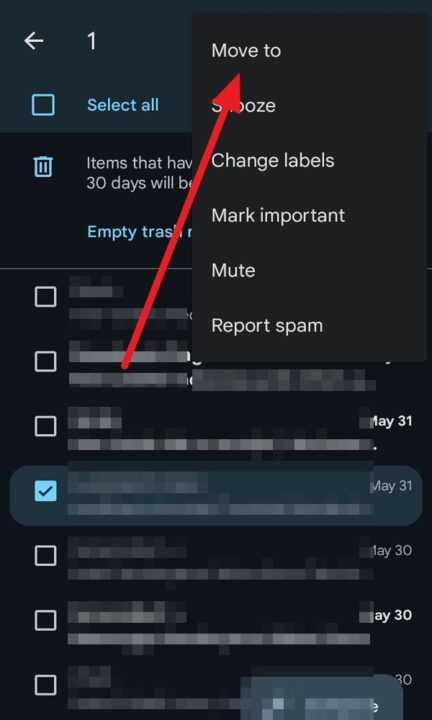
6. Choose Inbox from the list of destinations and tap it to restore the selected email.
That’s it! The email will be moved out of the Trash and back into your Inbox. It will reappear in chronological order based on the original date you received or sent it.
Restoring Emails in Other Android Mail Apps
The process to move deleted emails from Trash to Inbox is very similar in other popular Android email apps like Outlook, Yahoo Mail, and Samsung Email:
- Open the email app and navigate to the Trash, Bin or Deleted Items folder.
- Select the email(s) you want to restore.
- Look for a Move option and select Inbox as the destination.
The exact steps and menu options may vary slightly between apps, but the overall flow is the same: open the Trash folder, select the emails, and move them to your Inbox.
Tips for Managing Deleted Emails
- Emails in your Trash are usually permanently deleted after 30 days, so be sure to restore any important messages before then.
- If you can’t find an email in your Trash, it may have been permanently deleted already. In Gmail, you can check your Trash and Spam folders on the web to see if it ended up there.
- To prevent accidental deletions, consider archiving emails instead of deleting them if you think you may need to reference them again later. Archived emails remain in your account but are moved out of the Inbox.
Conclusion
Accidentally deleting an email doesn’t have to be a catastrophe. As long as the email is still in your Trash folder, you can easily move it back to your Inbox on Android in just a few taps. So the next time you frantically delete an email and regret it moments later, don’t panic! Just open up your Trash folder, select the email, and restore it. Crisis averted.
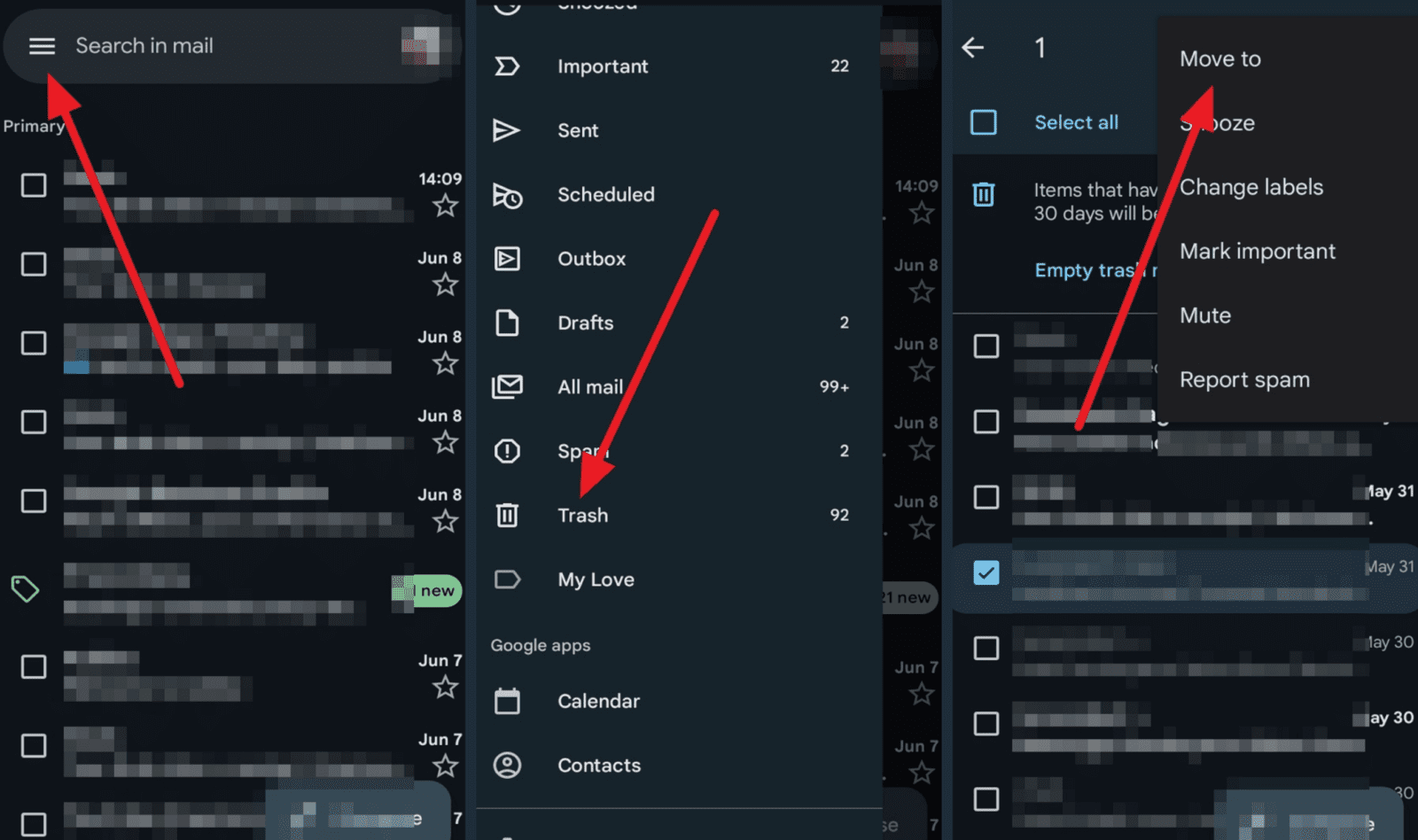
Leave a Reply