If you’ve ever tried to post a comment on Facebook using the mobile app only to see a frustrating “Comment failed to post” error message, you’re not alone. Many Facebook users have reported encountering this issue which prevents them from engaging with posts and participating in conversations.
Luckily, there are several steps you can take to troubleshoot and resolve this problem so you can get back to commenting on Facebook. In this article, we’ll walk through the most effective solutions to fix the “Comment failed to post” error on the Facebook mobile app.
1. Check Your Internet Connection
One of the most common reasons for failed comments on Facebook is a poor or unstable internet connection. Facebook requires a working internet connection to post comments. Here’s how to check your connection:
- Turn off Wi-Fi and use mobile data, or vice versa, to see if switching the connection fixes the issue
- Restart your router if on Wi-Fi
- Move closer to your router to get a stronger signal
- Check if other apps can access the internet
- Run an internet speed test to check your connection speed
If your connection is the culprit, switching to a stronger, more stable network should allow you to post comments again.
2. Restart the Facebook App
Another quick potential fix is to fully close out of the Facebook app and restart it. Minor software glitches can sometimes cause issues like failed comments, and restarting the app often clears them.
To restart the Facebook app:
- On iPhone, swipe up from the bottom of your screen to view all open apps. Swipe up on the Facebook app preview to close it. On Android, tap the square navigation button and swipe Facebook away.
- Relaunch the Facebook app from your home screen
- Try posting a comment again to see if the issue is resolved
If a simple restart doesn’t work, try logging out of the app and logging back in. This will resync your account and can fix login-related issues.
3. Clear Your App Cache
Accumulation of outdated data in your Facebook app’s cache can cause various glitches, including problems with posting comments. Clearing the cache can often resolve such issues. Here’s how to clear cache data:
- On iPhone, you’ll need to uninstall and reinstall the Facebook app to clear its cache. Press and hold the Facebook icon, tap Remove App, then reinstall it from the App Store.
- On Android, go to your phone’s Settings > Apps > Facebook > Storage. Tap Clear cache. You don’t need to uninstall the app.
After clearing the cache, log back into Facebook and try commenting again. Remember that clearing cache will not delete your Facebook account or posts.
4. Update the Facebook App
Using an outdated version of the Facebook app can lead to compatibility issues and glitches. Check if an update is available for the app and install it:
- Open the App Store (iPhone) or Play Store (Android)
- Search for Facebook and select it
- If an update is available, tap Update
- Once updated, open Facebook and try to post a comment
Facebook frequently releases updates to fix known bugs, so keeping the app updated is important for smooth performance.
5. Check for Facebook Server Issues
In rare cases, the problem may not be on your end at all. Facebook server outages or technical issues can cause problems with commenting and other features.
To check if Facebook is experiencing issues:
- Visit third-party sites like DownDetector to view current outage reports
- Search Twitter for #facebookdown to see if other users are reporting issues
- Check the official Facebook Twitter account for updates about outages
If Facebook itself is having problems, you’ll have to wait until they resolve the issue before being able to post comments successfully again.
6. Report a Problem to Facebook
If none of the above steps fix the “Comment failed to post” error, you can report the problem directly to Facebook for further assistance. Here’s how:
- In the Facebook app, tap the three horizontal lines (menu icon)
- Scroll down and tap Help & Support > Report a Problem
- Follow the on-screen instructions to describe your issue and submit the report
- Check your Support Inbox for updates and additional troubleshooting from Facebook
Reporting the issue can help make Facebook aware of any widespread bugs so they can investigate and patch the underlying cause.
Conclusion
Failed comments on the Facebook mobile app can disrupt your social media experience, but with some simple troubleshooting, you can usually resolve the issue quickly. To recap, start by checking your internet connection, restarting the app, and clearing the cache. Make sure your app is updated to the latest version, and check if Facebook is experiencing any known outages.
If those steps don’t help, report the problem to Facebook support for more advanced assistance. With these fixes, you’ll be back to seamlessly commenting and engaging on Facebook mobile in no time.
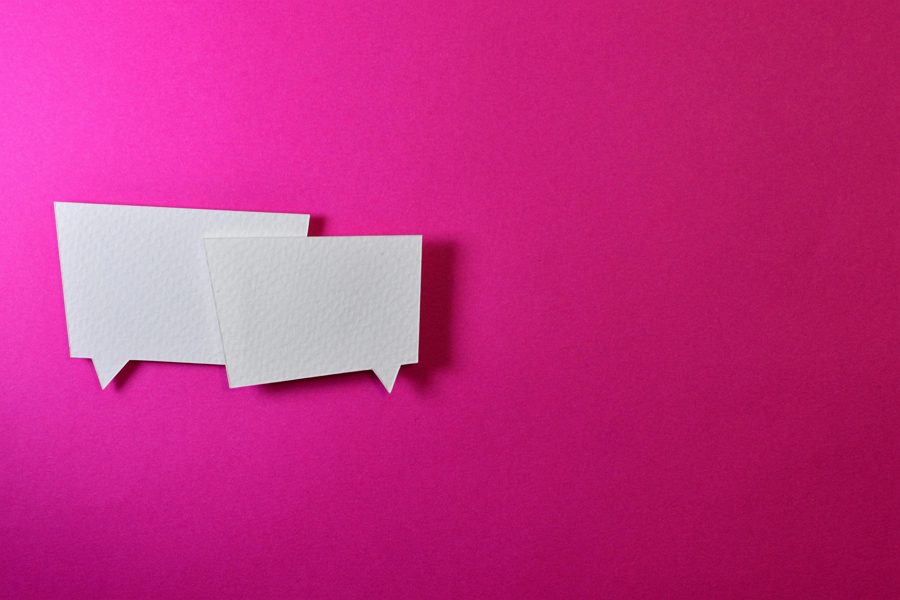
Leave a Reply