Your Gmail account contains a wealth of personal and potentially sensitive information. From important work emails to private conversations and account recovery details for other services, it’s essential to ensure that only you have access to your inbox. By monitoring your Gmail login history, you can quickly identify any suspicious activity and take prompt action to secure your account.
While Google has implemented various security measures to protect your account, staying vigilant is key to maintaining your online privacy. Let’s explore how you can easily check your Gmail login history on your Android device.
Steps to Check Gmail Login History on Android
1. Open the Gmail App
Begin by locating and tapping the Gmail app icon on your Android device’s home screen or app drawer. If you haven’t already, sign in to your Google account.
2. Access Your Google Account Settings
Once you’re in the Gmail app, tap on your profile picture or initial in the top-right corner of the screen. This will open a menu with various options.
Select Manage your Google Account from the list of options. This will take you to your Google Account management page.
3. Navigate to Security Settings
In the Google Account management page, you’ll see several tabs at the top. Swipe left or tap on Security to access your account’s security settings.
4. Find the “Your devices” Section
Scroll down the Security page until you find the Your devices section. This area shows a list of devices that have recently accessed your Google account, including your Gmail.
5. Review Recent Security Events
Under the Your devices section, you’ll see an option to Manage devices. Tap on this to view a more detailed list of devices and recent security events related to your account.
Here, you can see:
- The type of device used (e.g., smartphone, tablet, computer)
- The approximate location of the login
- The date and time of the most recent activity
6. Investigate Suspicious Activity
Carefully review the list of devices and locations. If you notice any unfamiliar devices or locations, it could indicate unauthorized access to your account.
7. Take Action on Suspicious Logins
If you spot any suspicious activity:
- Tap on the device in question for more details
- Select Don’t recognize this device? if you don’t recognize the login
- Follow the prompts to secure your account, which may include changing your password and reviewing your account recovery options
8. Enable Additional Security Features
While checking your login history, take the opportunity to enhance your account security:
- Enable 2-Step Verification if you haven’t already
- Set up recovery phone numbers and email addresses
- Review and revoke access for any third-party apps you no longer use
Alternative Method: Using a Web Browser
If you prefer a larger screen or don’t have access to your Android device, you can also check your Gmail login history using a web browser:
- Open a web browser on any device and go to gmail.com
- Sign in to your Gmail account
- Scroll to the bottom of your inbox
- Look for Last account activity in the bottom-right corner
- Click on Details to view your account’s recent activity
This method provides a more detailed view of your login history, including IP addresses and access types.
Understanding Your Login History
When reviewing your Gmail login history, pay attention to the following details:
- Date and time of access: Look for any logins at unusual times
- Location: Check if there are any logins from unfamiliar locations
- Device type: Ensure all listed devices are ones you own or recognize
- IP addresses: Unfamiliar IP addresses could indicate unauthorized access
Remember that using a VPN or accessing your account while traveling may show different locations or IP addresses than you expect.
What to Do If You Suspect Unauthorized Access
If you believe someone has gained unauthorized access to your Gmail account:
- Change your password immediately
- Review and revoke access for any suspicious third-party apps
- Enable 2-Step Verification if not already active
- Check your account recovery options to ensure they’re up to date
- Review your sent emails and drafts for any suspicious activity
- Consider setting up alerts for unusual account activity
Conclusion
Regularly checking your Gmail login history is a simple yet effective way to maintain the security of your account. By following the steps outlined in this article, you can easily monitor your account activity on your Android device and take swift action if you notice anything suspicious.
Remember, your online security is in your hands. Make it a habit to review your login history periodically, use strong and unique passwords, and take advantage of additional security features like 2-Step Verification. By staying vigilant and proactive, you can significantly reduce the risk of unauthorized access to your Gmail account and protect your valuable personal information.
Stay safe, stay informed, and take control of your digital security today!
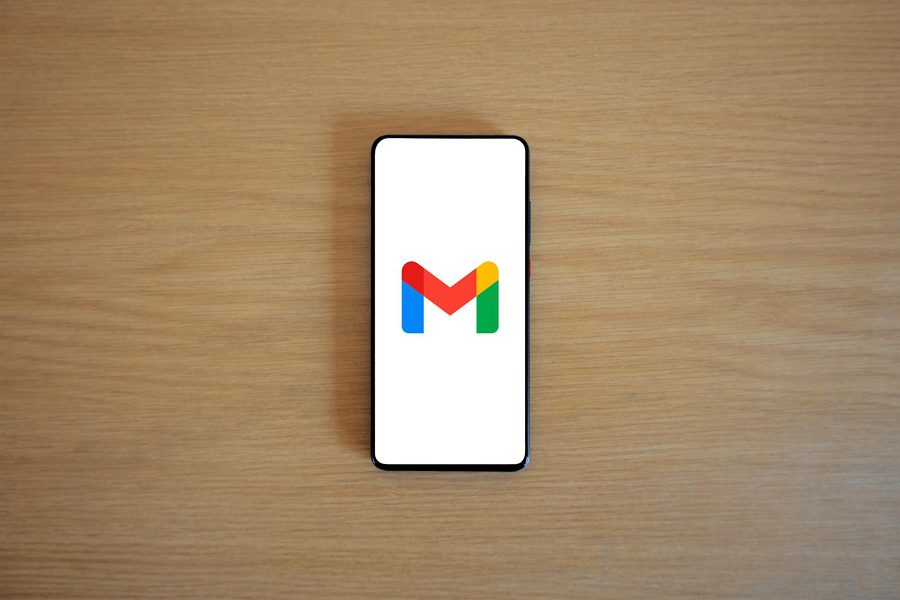
Leave a Reply