Backing up bookmarks is essential for anyone who frequently browses the internet on their Android device. Bookmarks help you save and organize important websites, making your browsing experience smooth and efficient. If you’ve recently switched devices or want to ensure your bookmarks are safe, following these simple steps will guide you on how to back them up to Google Chrome.
Steps to Backup Bookmarks on Android to Chrome
Step 1: Sync Chrome on Your Android Device
First, ensure that Google Chrome is installed on your Android device. Open the app and sign in using your Google account. Syncing your bookmarks to Chrome is straightforward:
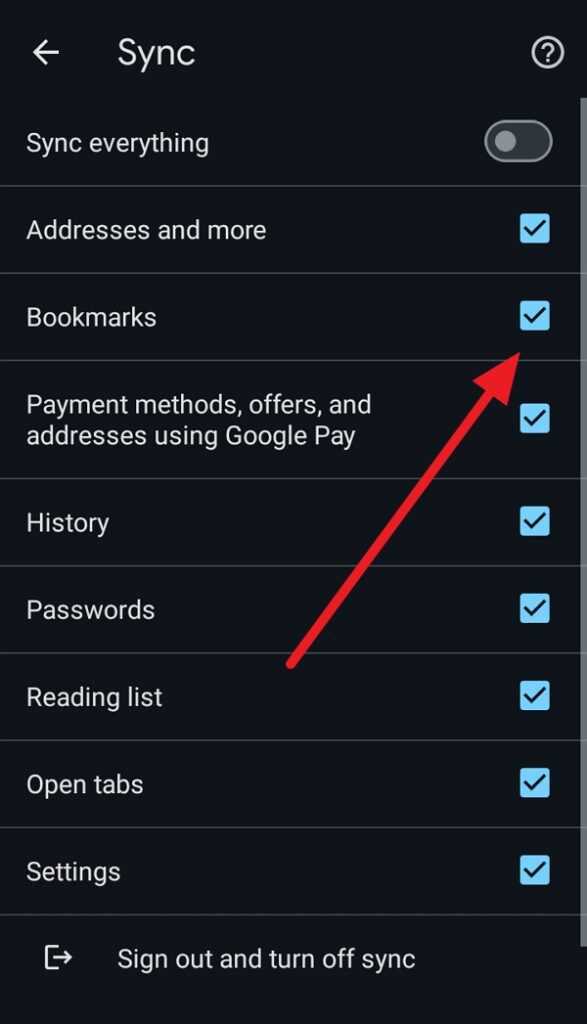
- Tap the three dots in the upper-right corner of the screen.
- Go to Settings.
- Tap on Sync.
- Make sure that the Bookmarks option is enabled.
This will automatically sync your bookmarks across all devices linked to your Google account.
Step 2: Export Bookmarks Using Google Takeout (Optional)
If you prefer having a physical backup of your bookmarks, you can use Google Takeout:
- Navigate to Google Takeout.
- Sign in with your Google account and select Bookmarks from the list of data types to export.
- Follow the prompts to download your bookmarks in an HTML file format. This file can be imported into any browser, including Chrome.
Step 3: Importing Bookmarks to Chrome
Once you have installed Chrome on your new device or after a reset, you can import your bookmarks:
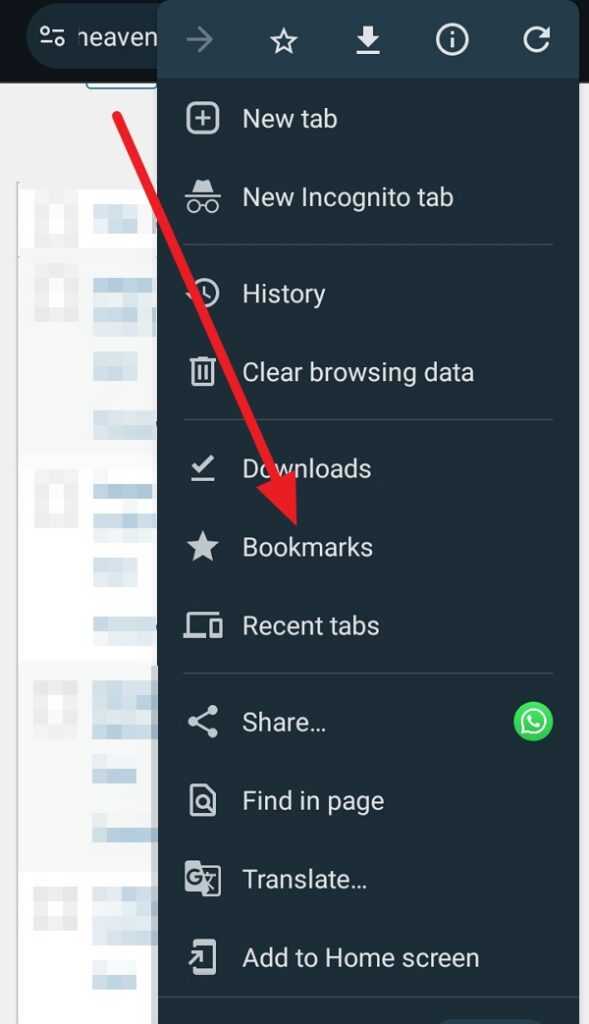
- Open Google Chrome.
- Click on the three dots in the top right corner and select Bookmarks > Import bookmarks.
- Choose the HTML file you downloaded earlier and select Open.
Your bookmarks will now be imported into your Chrome browser.
Conclusion
Backing up bookmarks from your Android device to Google Chrome is a relatively simple process that can save you time and keep your favorites organized. By using Chrome’s sync feature or exporting bookmarks through Google Takeout, you ensure that your important links are easily accessible whether you’re upgrading your device or just need a backup. Regularly backing up your data not only keeps your information secure but also enhances your browsing experience.
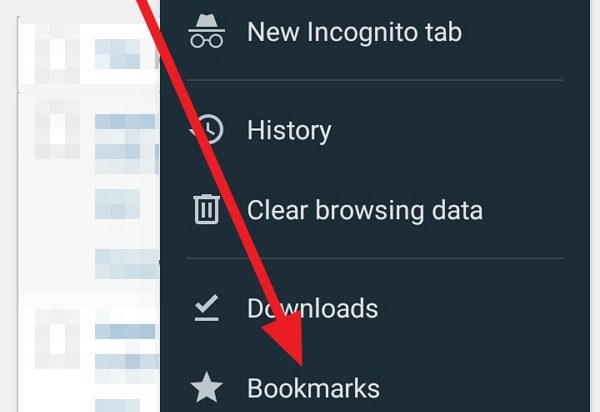
Leave a Reply