Google Drive has become an indispensable tool for storing and sharing files in the cloud. With over 1 billion users, it’s one of the most popular cloud storage services available. However, with the convenience of cloud storage comes the responsibility of keeping your data secure. This is especially important on Android devices, which are more vulnerable to security threats than desktop computers.
In this article, we’ll walk you through 7 essential steps to secure your Google Drive on Android. By following these best practices, you can protect your sensitive information from unauthorized access and keep your data safe.
1. Enable Two-Factor Authentication
Two-factor authentication (2FA) adds an extra layer of security to your Google account. With 2FA enabled, you’ll need to provide a second form of authentication in addition to your password, such as a code sent to your phone or generated by an authenticator app. This makes it much harder for hackers to gain access to your account, even if they have your password.
To enable 2FA on your Android device:
- Open the Google Drive app and tap on your profile picture in the top right corner
- Tap Manage your Google Account
- Go to the Security tab
- Under Signing in to Google, tap 2-Step Verification
- Follow the prompts to set up 2FA using your preferred method (SMS, authenticator app, security key, etc.)
2. Review App Permissions
Many Android apps request access to your Google Drive data. While some apps may have a legitimate need for this access, others may be using it for malicious purposes. It’s important to regularly review which apps have access to your Google Drive and revoke permissions for any apps you no longer use or trust.
To review app permissions:
- Open the Google Drive app and tap on your profile picture
- Tap Manage your Google Account
- Go to the Security tab
- Under Third-party apps with account access, review the list of apps
- Tap on any apps you want to remove and select Remove Access
3. Use a Strong, Unique Password
Using a strong, unique password is one of the most effective ways to protect your Google account from unauthorized access. Avoid using easily guessable information like birthdays or pet names. Instead, use a long password that includes a mix of uppercase and lowercase letters, numbers, and symbols.
It’s also important to use a different password for each of your online accounts. That way, if one account is compromised, your other accounts will still be secure. Consider using a password manager to generate and store strong, unique passwords for all your accounts.
4. Keep Your Android Device Updated
Android releases regular security updates to fix vulnerabilities and protect against new threats. It’s important to keep your device updated with the latest security patches. Most Android devices will automatically download and install updates, but you can also check for updates manually in your device settings.
To check for updates:
- Open your device’s Settings app
- Tap System > System Update
- If an update is available, tap Download and Install
5. Be Cautious of Public Wi-Fi
Public Wi-Fi networks, like those found in coffee shops or airports, are often unsecured and can be easily intercepted by hackers. Avoid accessing sensitive information, like your Google Drive, when connected to public Wi-Fi. If you must use public Wi-Fi, consider using a virtual private network (VPN) to encrypt your internet connection and protect your data from prying eyes.
6. Enable Google Drive Encryption
Google Drive offers built-in encryption for your files both in transit and at rest on Google’s servers. However, for an extra layer of security, you can enable client-side encryption for your most sensitive files. This means that your files will be encrypted on your device before they are uploaded to Google Drive, and only you will have the encryption key.
To enable client-side encryption:
- Open the Google Drive app and locate the file or folder you want to encrypt
- Tap the three-dot menu next to the file or folder and select Encrypt
- Choose an encryption method (password or key file) and follow the prompts to encrypt the file
Keep in mind that if you lose your encryption password or key file, Google will not be able to recover your encrypted files.
7. Regularly Back Up Your Data
Even with strong security measures in place, there’s always a risk of data loss due to device failure, theft, or other unforeseen circumstances. That’s why it’s important to regularly back up your Google Drive data to another secure location, like an external hard drive or another cloud storage service.
Google Drive offers built-in backup and sync options that automatically copy your files to your computer or other devices. You can also use third-party backup tools for more advanced backup options.
Conclusion
Google Drive is a powerful tool for storing and sharing files, but it’s important to take steps to secure your data, especially on Android devices. By enabling two-factor authentication, reviewing app permissions, using strong passwords, keeping your device updated, being cautious of public Wi-Fi, enabling encryption, and regularly backing up your data, you can significantly reduce the risk of unauthorized access and data loss.
Remember, security is an ongoing process. Make sure to regularly review and update your security settings to stay ahead of new threats. With these best practices in place, you can enjoy the convenience of Google Drive on Android with peace of mind knowing your data is safe and secure.
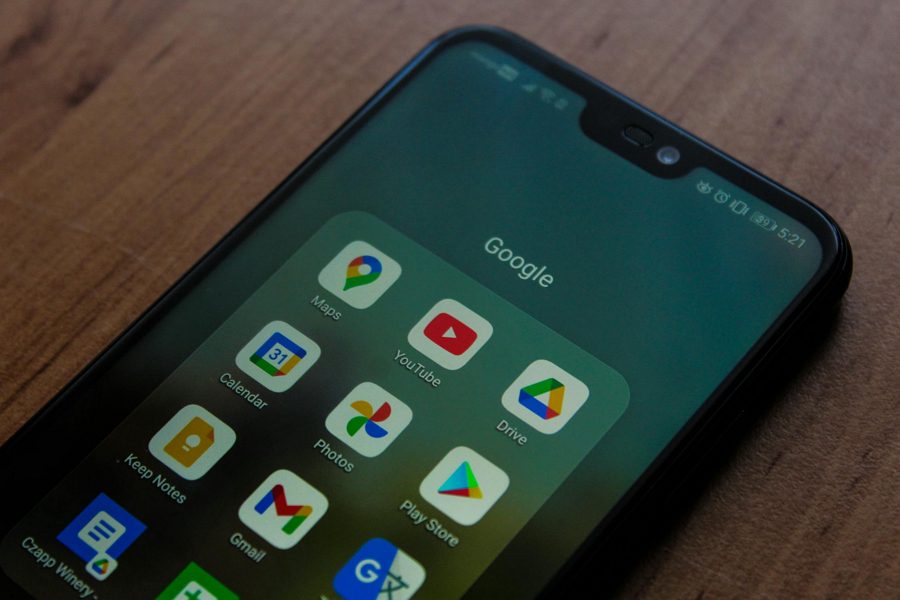
Leave a Reply