Facebook is a great platform for staying connected with friends and family, but sometimes you may want to take a break from seeing certain people’s posts without unfriending them. Whether it’s an overly chatty friend, a distant relative flooding your feed, or simply someone whose content you’d prefer not to see for a while, Facebook offers options to mute or “snooze” people without them knowing. This guide will walk you through the process of muting someone on the Facebook app, providing you with the peace and control you need over your social media experience.
Understanding Facebook’s Muting Options
Before we dive into the steps, it’s important to understand the two main ways you can mute someone on Facebook:
- Snooze: This option temporarily mutes someone’s posts for 30 days. After this period, their posts will automatically start appearing in your feed again.
- Unfollow: This option allows you to permanently mute someone’s posts without unfriending them. You’ll remain friends, but you won’t see their content in your news feed unless you choose to follow them again.
Both of these methods are reversible, and the person you mute won’t be notified of your action. Now, let’s get into the step-by-step process of muting someone on the Facebook app.
Muting Someone for 30 Days (Snooze)
If you want to take a temporary break from someone’s posts, the snooze feature is perfect. Here’s how to use it:
- Open the Facebook app on your smartphone.
- Scroll through your news feed until you find a post from the person you want to mute.
- Tap the three-dot menu (⋯) in the top-right corner of their post.
- From the menu that appears, select “Snooze [Name] for 30 days.”
- A confirmation message will appear. Tap “Snooze” to confirm.
That’s it! You won’t see posts from this person in your news feed for the next 30 days. After this period, their posts will automatically start appearing again.
Permanently Muting Someone (Unfollow)
If you want a more long-term solution, unfollowing is the way to go. Here’s how to do it:
- Open the Facebook app and find a post from the person you want to mute in your news feed.
- Tap the three-dot menu (⋯) in the top-right corner of their post.
- Select “Unfollow [Name]” from the menu.
- Confirm your choice by tapping “Unfollow” in the pop-up window.
Alternatively, you can unfollow someone directly from their profile:
- Go to the person’s Facebook profile.
- Tap the “Friends” button near the top of their profile.
- Select “Unfollow” from the options that appear.
By unfollowing, you’ll stop seeing the person’s posts in your news feed, but you’ll remain friends. You can always visit their profile to see their posts if you want to.
Muting Facebook Stories
In addition to muting posts, you might want to mute someone’s stories. Here’s how:
- Open the Facebook app and find the person’s story in the Stories section at the top of your feed.
- Long-press on their story icon.
- Select “Mute [Name]’s story” from the options that appear.
- Choose how long you want to mute their stories (8 hours, 24 hours, or 7 days).
- Tap “Mute” to confirm.
How to Unmute Someone on Facebook
If you’ve muted someone and later decide you want to see their posts again, you can easily unmute them. Here’s how:
- Tap the menu icon (three horizontal lines) in the Facebook app.
- Scroll down and tap “Settings & Privacy,” then “Settings.”
- Scroll to find and tap “News Feed Preferences.”
- Tap “Reconnect with people you unfollowed” to see a list of people you’ve unfollowed.
- Tap the profile of the person you want to unmute.
For snoozed accounts:
- Follow steps 1-3 above.
- Tap “Manage your snooze settings.”
- Find the person you want to unmute and tap “End Snooze.”
Tips for Managing Your Facebook Experience
Muting is just one way to curate your Facebook experience. Here are some additional tips to make your time on the platform more enjoyable:
- Use the “See First” feature: For friends whose posts you never want to miss, go to their profile, tap the “Friends” button, and select “See First” under “In Your News Feed.”
- Customize your news feed: Regularly visit your News Feed Preferences to adjust what you see.
- Take breaks: Use Facebook’s built-in time management tools to set daily time limits for the app.
- Clean up your friends list: Periodically review your friends list and consider unfriending people you no longer interact with.
- Use lists: Create custom friend lists to organize your connections and easily share content with specific groups.
By using these features and the muting options we’ve discussed, you can create a more tailored and enjoyable Facebook experience that aligns with your preferences and needs.
Conclusion
Muting someone on Facebook is a simple yet effective way to curate your social media experience without hurting feelings or severing connections. Whether you choose to snooze someone for a short break or unfollow them for a longer-term solution, these tools give you control over what appears in your news feed. Remember, social media should enhance your life, not cause stress or frustration. Don’t hesitate to use these features to create a more positive online environment for yourself.
FAQ
Can the person I mute see that I’ve muted them?
No, Facebook does not notify users when they’ve been muted or unfollowed. They can still see your profile and interact with your posts as usual.
Will muting someone affect our friendship status on Facebook?
No, muting or unfollowing someone does not change your friendship status. You remain friends, and they can still interact with your content.
Can I still message someone I’ve muted?
Yes, muting only affects what appears in your news feed. You can still message each other and see each other’s posts by visiting their profile directly.
How do I know if I’ve muted someone in the past?
You can check your muted accounts by going to Settings > News Feed Preferences > Reconnect with people you unfollowed or Manage your snooze settings.
Can I mute specific types of posts from a person instead of all their content?
Currently, Facebook doesn’t offer the option to mute specific types of posts. You can either mute all posts from a person or none at all.
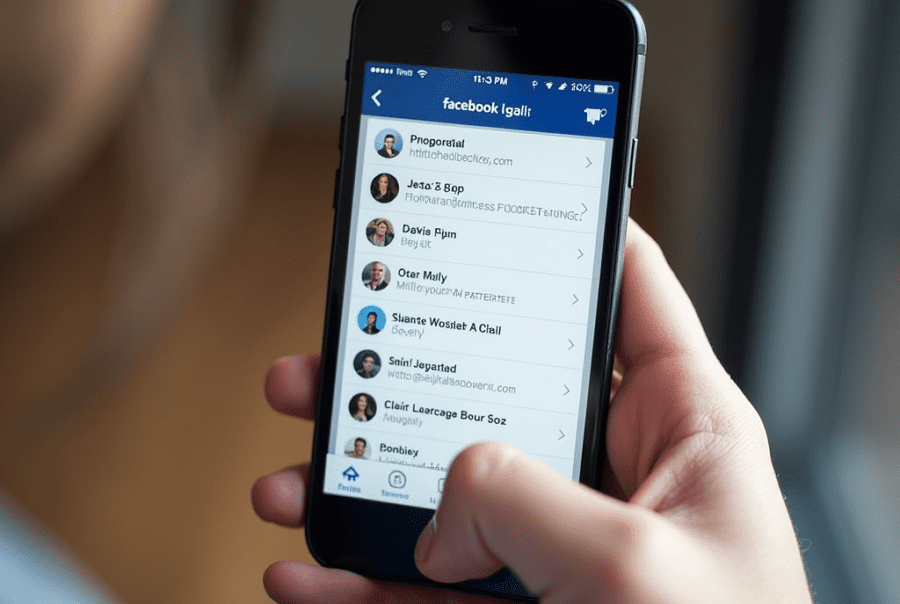
Leave a Reply