TikTok has become one of the most popular social media platforms, with over 1 billion active users worldwide. Whether you’re a content creator, marketer, or business owner, understanding your TikTok analytics is crucial for growing your audience and improving your content strategy. In this comprehensive guide, we’ll walk you through the steps to check your TikTok analytics tool, explore the key metrics you should be tracking, and provide tips on how to use this data to boost your TikTok performance.
Introduction
TikTok analytics provide valuable insights into your account’s performance, audience demographics, and content engagement. By regularly checking and analyzing these metrics, you can make data-driven decisions to optimize your TikTok strategy and achieve your goals on the platform. Whether you’re looking to increase your follower count, boost engagement, or drive conversions, TikTok analytics are an essential tool in your social media toolkit.
Before we dive into the steps, it’s important to note that TikTok analytics are only available for Pro accounts. If you haven’t already switched to a Pro account, we’ll cover how to do that as our first step.
Steps to Check TikTok Analytics
Step 1: Switch to a TikTok Pro Account
If you haven’t already, you’ll need to switch your TikTok account to a Pro account to access analytics. Here’s how:
- Open the TikTok app and go to your profile
- Tap the three dots in the top right corner to access Settings and Privacy
- Under Account, tap “Manage account”
- Select “Switch to Pro Account”
- Choose your account type (Creator or Business)
- Follow the prompts to complete the switch
Once you’ve switched to a Pro account, TikTok will start collecting data on your account performance. It may take up to 7 days for meaningful data to appear in your analytics.
Step 2: Access Your TikTok Analytics
Now that you have a Pro account, you can access your analytics. There are two ways to do this:
On Mobile:
- Go to your profile
- Tap the three dots in the top right corner
- Select “Creator tools”
- Tap “Analytics”
On Desktop:
- Go to www.tiktok.com and log in
- Click on your profile picture in the top right corner
- Select “View Analytics” from the dropdown menu
Step 3: Explore the Overview Tab
The Overview tab provides a snapshot of your account’s performance over the last 7 days. Here, you’ll find key metrics such as:
- Video views: The total number of times your videos have been viewed
- Profile views: How many times users have visited your profile
- Followers: Your total follower count and how it has changed
- Likes, comments, and shares: Engagement metrics for your content
This tab gives you a quick understanding of your overall TikTok performance at a glance.
Step 4: Analyze Your Content Performance
Navigate to the Content tab to dive deeper into how your individual TikToks are performing. Here you can see:
- Views for each video: Track which videos are getting the most attention
- Average watch time: See how long viewers are engaging with your content
- Traffic source types: Understand where your views are coming from (For You page, following feed, profile, etc.)
- Audience territories: See which countries your viewers are from
Use this information to identify trends in your most successful content and replicate those elements in future videos.
Step 5: Understand Your Follower Demographics
The Followers tab provides valuable insights into your audience. Here you can find:
- Follower growth: Track how your follower count has changed over time
- Gender distribution: See the breakdown of your followers by gender
- Top territories: Discover where your followers are located
- Follower activity: Learn when your followers are most active on TikTok
This information is crucial for tailoring your content to your audience and posting at optimal times for engagement.
Step 6: Review LIVE Performance (if applicable)
If you’ve hosted any LIVE sessions on TikTok, you can review their performance in the LIVE tab. This section shows:
- Total views: How many users tuned into your LIVE sessions
- New followers: The number of followers gained during LIVE sessions
- Diamonds received: A measure of viewer engagement and appreciation
- Top viewer count: The peak number of concurrent viewers
Use these metrics to gauge the success of your LIVE content and plan future sessions.
Step 7: Set Custom Date Ranges
While TikTok defaults to showing data for the last 7 days, you can adjust this to view performance over different time periods. To do this:
- Look for the date range selector at the top of the analytics page
- Click on it to open the date range options
- Choose from preset options (7 days, 28 days, 60 days) or set a custom range
- Click “Apply” to update the data
Comparing performance across different time periods can help you identify long-term trends and the impact of specific campaigns or content strategies.
Step 8: Export Your Data (Desktop Only)
For more in-depth analysis, you might want to export your TikTok analytics data. This feature is only available on desktop:
- Go to the TikTok Analytics page on desktop
- Look for the “Export Data” button in the top right corner
- Click it to download a CSV file containing your analytics data
This allows you to manipulate the data in spreadsheet software or combine it with data from other platforms for a more comprehensive view of your social media performance.
Key Metrics to Track
While TikTok provides a wealth of data, some metrics are particularly important to monitor:
- Engagement rate: This measures how interactive your audience is with your content. Calculate it by dividing total engagements (likes + comments + shares) by total views.
- Follower growth rate: Track how quickly your follower count is increasing over time.
- Video completion rate: This shows the percentage of viewers who watch your videos all the way through, indicating how engaging your content is.
- Hashtag performance: Monitor which hashtags are driving the most views and engagement for your content.
- Conversion rate: If you’re using TikTok for business, track how many viewers are taking desired actions (e.g., clicking links, making purchases).
Tips for Using TikTok Analytics
Now that you know how to access and understand your TikTok analytics, here are some tips for using this data effectively:
- Post consistently: Use the follower activity data to determine the best times to post for maximum engagement.
- Experiment with content: Try different types of videos and track their performance to see what resonates best with your audience.
- Leverage trending sounds and hashtags: Use the trending tab to stay on top of popular content and incorporate it into your strategy.
- Engage with your audience: Pay attention to comments and shares to understand what your followers want to see more of.
- Set goals and track progress: Use your analytics to set realistic growth targets and measure your success over time.
Conclusion
Checking your TikTok analytics regularly is essential for understanding your performance on the platform and making informed decisions about your content strategy. By following these steps and focusing on key metrics, you’ll be well-equipped to grow your TikTok presence and achieve your social media goals.
Remember, TikTok’s algorithm and user behavior are constantly evolving, so it’s important to stay adaptable and continue learning from your analytics. Don’t be afraid to experiment with new content ideas and strategies, always using your data as a guide to what’s working and what isn’t.
Whether you’re aiming to become a TikTok influencer, promote your brand, or simply share your creativity with the world, mastering TikTok analytics is a powerful tool in your social media arsenal. So log in, dive into your data, and start optimizing your TikTok strategy today!
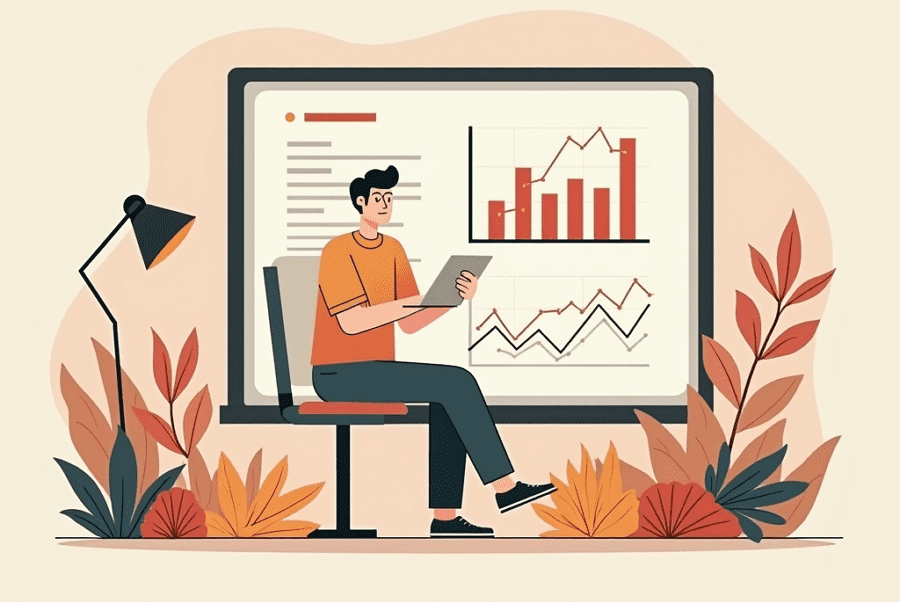
Leave a Reply