Have you ever wanted to share a YouTube video with a friend, but wanted them to start watching at a particular point in the video? Maybe there was a funny moment or important segment you wanted to highlight. Luckily, it’s easy to share a YouTube link that starts playing at an exact timestamp, even from your Android phone. Here’s how to do it.
1. Copy the Video URL
First, open the YouTube app on your Android phone and find the video you want to share. Start playing the video, then tap the Share button below the video. In the share menu that pops up, tap Copy link. This copies the full URL of the YouTube video to your phone’s clipboard.
2. Open the URL in a Web Browser
Next, open a web browser app on your Android phone, like Chrome. In the address bar at the top, long-press and select Paste to paste in the YouTube URL you copied. Then tap the Go button to open that video in the browser.
3. Request the Desktop Site
In order to set a start time, we need to trick YouTube into thinking we’re accessing it from a desktop computer. In Chrome, tap the three-dot menu button in the top-right and check the box next to Desktop site. The page will reload and display the desktop version of YouTube.
4. Find Your Start Time
Now play the video in the browser and pause it at the exact time you want the video to start when someone opens your link. Take note of the minutes and seconds shown in the video player timeline.
5. Modify the URL to Add a Timestamp
In the web browser address bar, you’ll see the full YouTube URL for this video. Move the cursor to the very end of the URL and add the following:
?t=XmYs
Replace X with the minute mark and Y with the seconds where you want the video to start. For example, to start a video at 1 minute and 30 seconds, you would add:
?t=1m30s
If you want to start at an hour or more in, use the format:
?t=1h30m20s
That would start the video at 1 hour, 30 minutes and 20 seconds in. You can mix and match hours, minutes and seconds as needed.
6. Copy the Updated URL
With the ?t= parameter added to the end of the YouTube URL, long-press the full URL in the address bar again and select Copy.
7. Share the Timestamped Link
Now you’re ready to share your YouTube link that will automatically start at the time you specified. Just paste the modified URL into an email, chat, or social media post. When someone clicks the link, the YouTube video will begin playing at the exact moment you set.
Conclusion
YouTube provides an easy way to share videos that start at a specific time, but the feature is a bit hidden on mobile devices. By requesting the desktop site in your Android web browser and adding a short timestamp tag to the URL, you can create a link that will automatically skip to the most important part of any YouTube video. Use this trick to easily share key moments, skip boring intros, or just save your friends some time when sending them YouTube links from your phone.
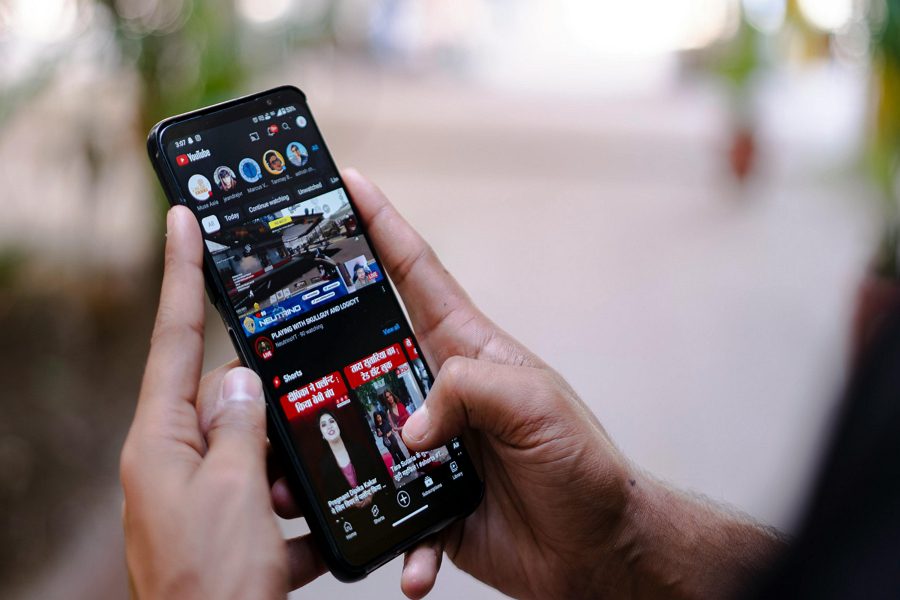
Leave a Reply